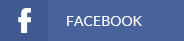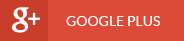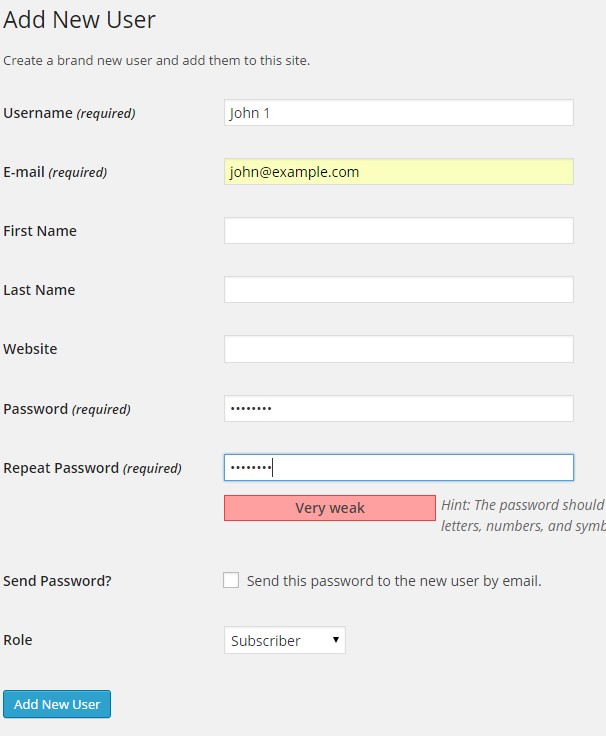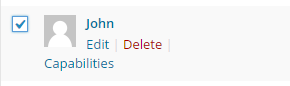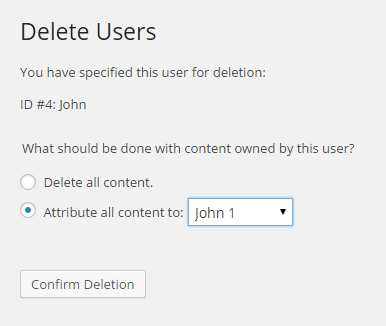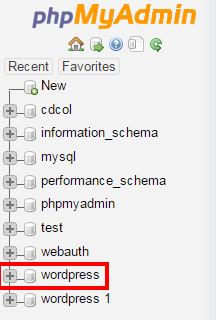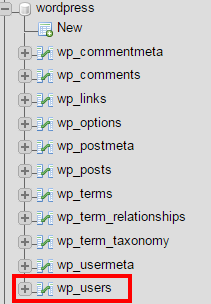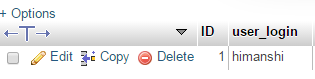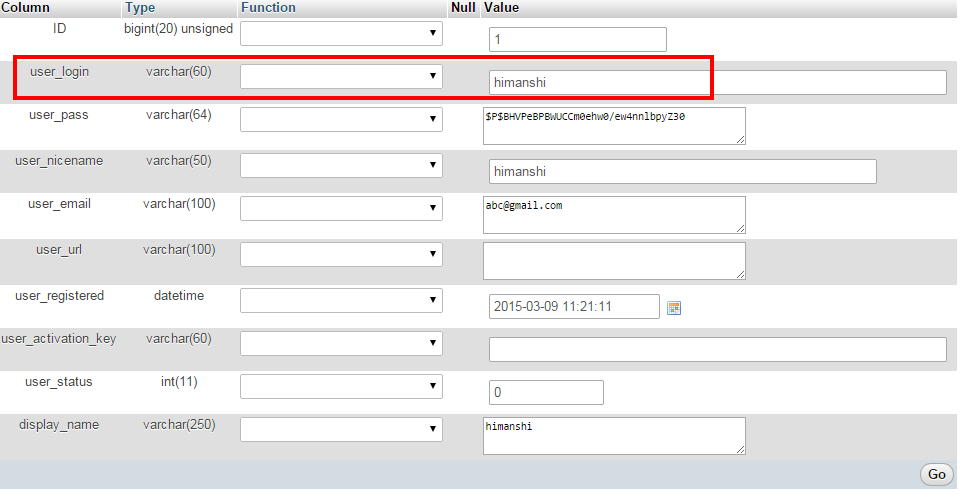So, are you thinking about changing the username of your WordPress website but don’t know how to go about it? Well it’s a pretty straight forward process.
In this article we are going to cover two basic ways in which you can change your WordPress username.
- Through the WordPress Dashboard
- Through PhpMyAdmin section of your cPanel
Way 1: Through the WordPress Dashboard
Step 1: Log into your WordPress Account
For the purpose of this tutorial we are going to create a new user account name “John 1”. The current username in this scenario is John.
Step 2: Add a New User with Administrator role and the Username that you want to change to
As we want to create a New Username “John 1” we will create a new user from the users section by the name of “John1” as shown below.
Once you have added the desired details click on “Add New User”
Step 3: Log back in with the new account that you have created
Now we will log out of the account by the username “John” and log back in with the account with the username “John 1”.
Step 4: Delete your previous Admin account
Go on the “Users” Dashboard and select John from the list of users and click on “Delete”.
You will be led to a page that looks like this:
Select the “Attribute all content to” option and from the drop-down menu pick the new username that you have created. In this case the new username is “John 1”.
Once we have done this, we click on “Confirm Deletion”. Username “John 1″ is now the admin of the account.
Note: With this method when you create a new username you are also required to create a new email id for the account.
Way 2: Changing username using PhpMyAdmin
Step 1: Login your cPanel and access phpmyadmin in the databases section.
Step 2: Access your Database
In our case the name of the database is “wordpress”
Step 3: Click on “wp_users” as shown below
Step 4: Edit the name of the user
Click on edit you will be led to a section that looks like this:
In the “user_login” tab change the value to the username that you want to change to. In this case we are changing “himanshi” to “himanshi2”.
By just changing the “user_login” entry you will change the username only at the time of login. In order to change the display of your username you need to edit the entries “user_nicename” and “display_name” as well.Simply change those entries, click on “Go” and you have successfully changed your username without having to change your email account.